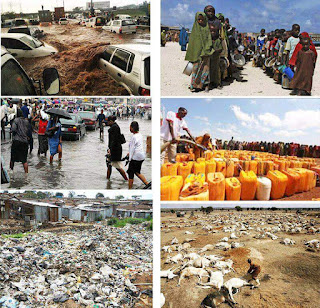Yesterday my head almost crushed.I had comfortably settled at my desk ready for some work on my laptop when all of a sudden my laptop went flat on charge and ,worse still, the laptop won't charge! On the desk, beside the lapy, lay a pile of data I had to feed into the computer to update a client's data base. The data entry had to be finished lest I would run into serious trouble with my client and miss out on a huge cheque. Upon checking, the AC connection indicator showed a red light. I further checked the charge icon on the task bar.It indicated that the charger was connected but not charging! I surfed the net , literally chopped and turned webpages, for answers and at last landed got this simplest solution...
Try these options to fix charger connected but not charging problem
1. Unplug for a few minutes, then try a different outlet.Unplug the laptop, wait a few minutes, then plug it into an outlet in a different room. Some users report that a laptop power adapter can temporarily stop working to protect itself from a perceived issue with the power supply.
If your battery is removable, take it out while the power source is disconnected.
Hold down the laptop's power button for two minutes, put the battery back in, and
plug it in to a new outlet.
2. Examine the cord.
Examine the entire length of the power cord for tears, dents, and
worn-down insulation. If you notice any, or if the power brick is warped or smells like burnt plastic, the cord is probably faulty. You'll need to purchase a new cord for your laptop. Check your warranty before replacing any parts. The cost may be covered under some
circumstances.
3. Inspect the connection.
If the cord's attachment to your laptop wobbles or feels loose, there could be a problem with the connection. Unplug the cord, remove debris with a wooden toothpick, and remove heavy dust build-up with compressed air. Bent pins and other damage issues are model-specific. Take the laptop or cord to a computer repair shop. You can look up your model online for repair instructions, but this can be difficult without proper tools, and may void the warranty.
4. Restart the computer, removing the battery in between.
Shut down the computer, unplug it, then remove the battery from your laptop. The battery can usually be accessed from the underside of the laptop, and may have a lock you
can turn with a coin, or release by lifting a lever. Leave the battery out for ten seconds, slot it back in, then start up your computer. Plug the laptop in again after start-up and wait ten
seconds to see if it works.Not all laptops have easily accessible batteries. If there is no obvious battery compartment, just restart your computer without removing the battery.
5. Let the computer cool down.
If your laptop battery feels very hot to the touch, excess heat could be interfering with the charging process. Shut down the computer and let it sit for several minutes to cool down. If you haven't cleaned your laptop vents recently, blow a can of compressed air into the fan vents at an angle, in short bursts, to remove some dust.
Do not blow directly into the fan vents, only at an angle, or you could damage the fan.
If you are comfortable disassembling your laptop, you can use the compressed air to
blow away internal dust directly. Look up a guide to disassembly for your model before
you begin, and work on a large, clear surface. This will likely void your warranty.
6. Start up your laptop without a battery. Shut down the computer, remove the battery, and
plug the computer in. If the computer won't turn on, you probably need a new cord. If you can start it up again in this situation, the charging issue is probably due to the battery itself, or your computer's interaction with the battery. The methods below may fix the problem, or your battery may be dead and require replacement. If your laptop battery is not removable, skip this step and try the methods below before taking your laptop to a computer repair
store.
7. Replace the charger.
Sometimes the adapter (the box in the cord) is faulty, or despite your best efforts you can't repair a loose plug. Try borrowing a friend's charger, or asking an computer store employee to test your charger. If your charger is faulty, buy a new part from a computer or electronics store. Hope you learnt a thing or two.